The purpose of this assignment was to create a pop- art photogrpahy piece. I had to use photoshop to edit my images. I had to take photos of items that tells them what I lie and what I don't like.
The images that inspired me was images from Roy Lichtenstein and Andy Warhol. I don't have a particular image that inspired me from my research. Pop- art came about to use in comic books. This was to show how pop- art was used. It was used for comic books to show the brightness and the pop- art techniques. The artists that I researched was Roy Lichtentein and Andy Warhol.
The ideas that I had was to create more than one pop- art image to show my techniques. Also this was to show how I created a pop- art image/piece of artwork using photoshop. The thing that I intended to produce was a pop- art image or two to show my interests.
I managed my time effectively because I took my time with doing my final piece. I didn't rush it because I wanted to make the best quality of my photos. The considerations that I had to take into account whilst I did this project was to make sure that photoshop didn't freeze on me. This was kind of annoying at times. Also I had to take into account that not all of my photos was the correct settings when I was taking the photos.
My photography did match my proposal. This is because I followed it to the best of my ability. I made sure that my photography used the correct settings that I did in my propsal. This is because I wanted to follow my proposal exactly.
The things that I had to take into account was the lighting setting. I had to make suretthat the lighting was to the best it should. I had to double check that there was no shadows whilst I took my photos. Also I had to take into account the ISO. This was because I wanted to make sure that the ISO was the same throughout my photoshoot to get the bets quality photos.
The photoshop skills that I used was to be able to create the pop- art using this software. Also another skill that I employed was learning how to edit a photo to a pop- art style. These were used to enhance the shots that I prodcued by changing the colour of the background of each photo to turn it into a pop art image.
My photography did effectively meet the requirements of my proposal and the brief. This is because I followed them carefully. Also my final pieces looked like pop- art images showing that it met the requirements of the overall brief and from my the proposal. I think that my final pieces are fit for purpose because I have used my time to create them. Also I ahve made them look like someone has drawn them and I have effectively used my photogrpahy skills.
If I was to do this project again the only thign that I feel I would chnage and do differently is use some different items. This would create a different pop- art image. Also I would only create one final piece to save some time and to save some work. I have learnt from this assignment how to create a pop- art image using photogrpahy and photoshop. Also I have learnt that editing pop- art images aren;t as easy as they are supposed to be. This is ecause of the hue and saturation that didn;t particularly change the object's colour each time I duplicated it.
Pop-Art PhotographyEmmaLihou
Friday, 1 April 2016
Screen Shots of editing techniques
The editing techniques that you use to create a simple pop- art piece is to use Photoshop. The first step of this is to open up the photo that you would like to turn into a pop- art image. If the image is on a white background then it is slightly better to edit and take out compared to a general background with things inside it. The second step is to change the exposure and the levels. To do this you click on image then choose levels and exposure one at a time to change the settings. The best setting is where the image is bright and clear but not by too much incase you spoil the original photo. The third step is to use the pen tool which is located on the left hand side also known as the toolbar. This cuts around the image without getting the background in the image. The next step is to make selection once you have selected around the image. Then you need to choose the 3 pixels otherwise your image won't move where you want it.
The fourth step is to add your image onto a new document using the measurements of 420 by(x) 594 and 30 resolution for the correct size for your final pop- art image. You might need to add another new layer for this to work. Then you need to flatten the image on the layers or the image background won't work/turn out well- the way that you want it to. The fifth step is to change the background to any colour you want. You do this by clicking on the paint bucket tool which is located and found on the toolbar. Then you need to change the hue and saturation. To do this you click on the icon at the bottom right hand side of the page where the layers are. It is located right near the bin and layer mask. The sixth step is to duplicate the layer. To do this you click on the layer that should be highlighted. Then you right click and click duplicate layer. This will give you another layer exactly the same as your previous layer, except it will put the new layer on the old layer. Then you need to drag your new layer next to your old layer.
Next you just change the background colour to something bright. This will give you a pop- art image. Then you repeat the process multiply times until you end up with a page of pop- art images. The last steps is to flatten the image which is mainly located along the layers. You just need to click on a layer and it should come up with flatten image. If it doesn't you just need to click on layer and flatten image. Then you just need to save your work to a hard drive or memory stick.
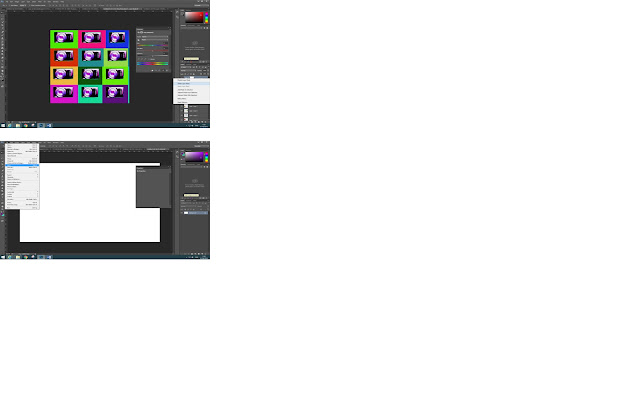
The fourth step is to add your image onto a new document using the measurements of 420 by(x) 594 and 30 resolution for the correct size for your final pop- art image. You might need to add another new layer for this to work. Then you need to flatten the image on the layers or the image background won't work/turn out well- the way that you want it to. The fifth step is to change the background to any colour you want. You do this by clicking on the paint bucket tool which is located and found on the toolbar. Then you need to change the hue and saturation. To do this you click on the icon at the bottom right hand side of the page where the layers are. It is located right near the bin and layer mask. The sixth step is to duplicate the layer. To do this you click on the layer that should be highlighted. Then you right click and click duplicate layer. This will give you another layer exactly the same as your previous layer, except it will put the new layer on the old layer. Then you need to drag your new layer next to your old layer.
Next you just change the background colour to something bright. This will give you a pop- art image. Then you repeat the process multiply times until you end up with a page of pop- art images. The last steps is to flatten the image which is mainly located along the layers. You just need to click on a layer and it should come up with flatten image. If it doesn't you just need to click on layer and flatten image. Then you just need to save your work to a hard drive or memory stick.
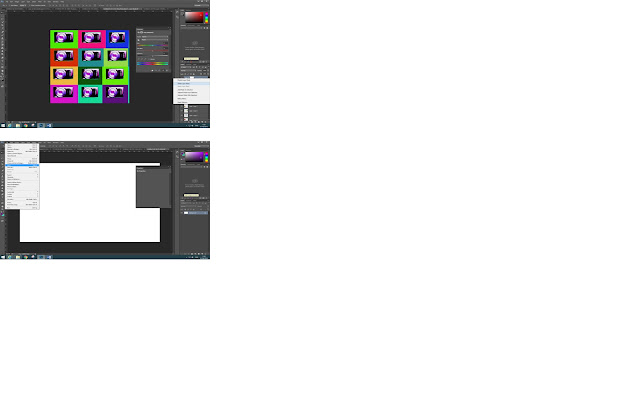
Friday, 18 March 2016
Final Images
These are the final images of my Pop- Art that I have edited using Photoshop. I have created three pop- art final images as I didn't know how many to create in the first place. I like all three of my images because I have changed the backgrounds to make them good effective in pop- art.
Memory Check
Q1
– Detail two reasons why we change the ISO
The two reasons why we change the ISO whilst taking photos is so they don't blur. Also we change the ISO to make sure that we get the best quality of the image as possible without any smudges or light irritation. The lower the ISO the lower the quality of the image.
Q2
– Explain the difference in depth of field between a wide and a
narrow apature
Q3
– List four consideration your had to take into account when producing your
pop-art photography. For example, depth of field, shadows etc)
Q4. Describe when would you choose to use the ‘A’ and
the ‘P’ modes on a camera
I would choose the Apature-(A) mode on a camera when something is close like a flower or person, depth of field, wide apature affects the shutter speed. However you would use a Program mode on a camera when it lets you adjust the photo, also known as Flexible Program.
Wednesday, 16 March 2016
Extra Pop- Art research
From my knowledge the colour to always start off with when creating a pop- art piece from hand is the brightest colour first. This would include using the colour yellow first to stop any smudges. Pop- Art has mainly been used for Mickey Mouse and comic books from Roy Lichtenstein to show his style.
This images are my drawings that I created at home. I made them by using my art skills. I found this to be my own piece of work. This is my intital and own research that I have found useful and great to sue. This is because of the colours used. I have used a mesh that some sequences came from to create the Benday Dots.
This images are my drawings that I created at home. I made them by using my art skills. I found this to be my own piece of work. This is my intital and own research that I have found useful and great to sue. This is because of the colours used. I have used a mesh that some sequences came from to create the Benday Dots.
Monday, 14 March 2016
Pop Art Techniques
This photo shows how an ordinary image shows a pop- art image. This is shown by using a new layer with a different colour for the background. Without using different layers you can't create the pop- art style. This also makes the image look cartoon like which is kind of the effect of pop- art. This one from my research looks like the most simple one I have collected because it shows a simple photo of pop- art with the techniques used.
http://www.photoshopessentials.com/photo-effects/pop-art/- This link shows how an ordinary image becomes a pop- art image. It shows all of the techniques on how to create the perfect image which I like. It follows a step by step on how to create a pop- art image in simple steps.
I have had a little try at the moment and it hasn't worked as well.
This is what I have created so far to do with how to create a pop art image. At first my work didn't turn out well but now it looks more like the website. He looks like he is heading towards the death side due to the colour red to have a go at using the pop- art style. I kept having the trouble of having the two images mixed together to create one image without deleting. It was annoying me and getting on my nerves. I have struggled with the rest of how to create the pop-art image as I am not used to photo- shop. I will have to carry on in my lesson when I will know what I am doing as I don't from this website. This is because the words used are harder to read. This is my try out that I have tried with the photo of my dad. It hasn't turned out as the best that I have wanted it to.
http://www.photoshopessentials.com/photo-effects/pop-art/- This link shows how an ordinary image becomes a pop- art image. It shows all of the techniques on how to create the perfect image which I like. It follows a step by step on how to create a pop- art image in simple steps.
I have had a little try at the moment and it hasn't worked as well.
This is what I have created so far to do with how to create a pop art image. At first my work didn't turn out well but now it looks more like the website. He looks like he is heading towards the death side due to the colour red to have a go at using the pop- art style. I kept having the trouble of having the two images mixed together to create one image without deleting. It was annoying me and getting on my nerves. I have struggled with the rest of how to create the pop-art image as I am not used to photo- shop. I will have to carry on in my lesson when I will know what I am doing as I don't from this website. This is because the words used are harder to read. This is my try out that I have tried with the photo of my dad. It hasn't turned out as the best that I have wanted it to.
Subscribe to:
Comments (Atom)















